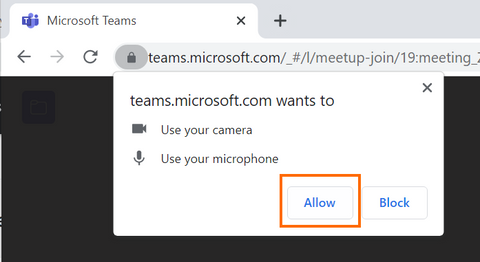Prepare for your telehealth consult
Now that you've scheduled your telehealth visit with GetSlim, take just a moment to prepare to make the most of your visit.
GetSlim uses Microsoft Teams to conduct telehealth consults with doctors and nutritionists. Teams is a text / voice / video chat platform like Zoom.
You can join a Teams call right from your web browser, like Chrome, Safari, Firefox, etc. In just a few steps, you'll be ready to go. Learn how by watching the video or following the instructions below.
1. Click on the Click here to join the meeting link in your telehealth calendar invite. This will open a new tab in your web browser.
2. Select Continue on this browser. No download or installation required.
3. Allow teams.microsoft.com to use your camera and microphone. This will let you have a video call with the doctor or nutritionist at Getslim.
4. Enter your name, and click Join now --or-- if you want to select a different camera, microphone, or speakers, you can click on the gear icon next to the microphone. You'll know everything is set, when you see yourself in where the smiley face is in the picture below.
After you join, you may see the text, "When the meeting starts, we'll let people know you're waiting." Don't worry, it means that you connected to the meeting consult before your doctor or nutritionist. They'll be there shortly to get the consult started.
For more info about using Teams, check out: https://support.microsoft.com/en-us/office/join-a-meeting-without-an-account-in-microsoft-teams-c6efc38f-4e03-4e79-b28f-e65a4c039508